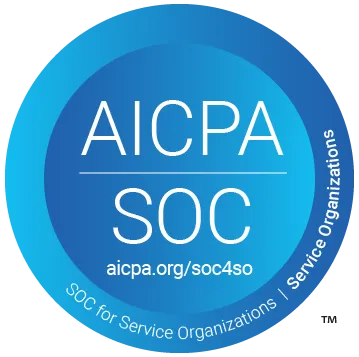
Changelog
Smart Rerun: Only Test What Failed

Rerunning entire test suites to catch flaky tests or verify fixes wastes time and resources—so we made the rerun button smarter.
How It Works
- Selective Rerun: The rerun button now intelligently identifies and reruns only the tests that failed in the previous execution, skipping tests that already passed.
- Faster Feedback: Get results on your fixes in minutes instead of waiting for an entire test suite to complete, especially valuable for large test suites with hundreds of tests.
- Cost Efficiency: Save compute resources and testing credits by running only what’s necessary, reducing redundant test execution without sacrificing confidence.
Find the smart rerun button on your test results pages, where it automatically detects failed tests and offers to rerun just those specific cases instead of the full suite.
AI That Understands Your Application

Generic AI suggestions can miss critical context about your specific application and workflows—so we added a knowledge system that helps the AI understand what makes your project unique.
How It Works
- Upload Documentation and Context: Add links to your documentation, API specs, project requirements, or custom text notes that describe your application's behavior and testing requirements.
- Automatic Knowledge Integration: When chatting or generating tests, the AI automatically searches your knowledge base to provide project-specific suggestions that match your actual requirements.
- Domain-Specific Intelligence: Set global context rules that apply to all tests, like data formats, authentication flows, or quality standards unique to your application.
Find knowledge management in your project settings, where you can add documentation URLs, custom context, and project-specific guidelines that improve AI accuracy across all test creation.
Organize Tests with Sub-Scenarios

As test suites grow, finding and managing related tests becomes increasingly difficult—so we added hierarchical organization to help you structure tests logically.
How It Works
- Nested Scenario Structure: Create parent and child scenarios to organize tests hierarchically, like “User Authentication” > “Login Flow” > “Forgot Password”, making complex test suites easier to navigate.
- Clearer Test Planning: Group related test cases under common scenarios, reflecting your application’s structure and user journeys, so your test organization matches how you think about your product.
- Easier Maintenance: Quickly locate and update related tests by browsing the hierarchy, reducing time spent searching through flat lists of test cases.
Find scenario management in your project’s test cases section, where you can create, nest, and organize scenarios to match your testing strategy.
Visual Context: Images and PDFs in Chat

Explaining complex bugs or design requirements through text alone can be time-consuming and prone to misunderstanding—so we added support for visual attachments in chat.
How It Works
- Upload Screenshots and Mockups: Attach images directly to your chat messages to show the AI exactly what you're seeing, whether it's a bug, a design mockup, or expected behavior.
- Share Documentation as PDFs: Upload PDF documents containing specs, requirements, or reference materials that the AI can read and use to create more accurate tests.
- Visual Bug Reporting: Describe issues faster by combining screenshots with text explanations, helping the AI understand visual bugs and UI discrepancies immediately.
Find the attachment button in the chat composer to start adding images and PDFs to your conversations. Supported formats include PNG, JPG, and PDF files.
Test Creation Through Natural Conversation

Creating and managing tests often means navigating through multiple screens and remembering where everything is—so we built a conversational interface that lets you work naturally.
How It Works
- Natural Language Test Creation: Describe what you want to test in plain English, and the AI assistant generates complete test cases based on your requirements—no clicking through forms or menus.
- Project Context Awareness: The assistant knows your project inside and out, drawing from your existing tests, application knowledge graph, and documentation to provide relevant suggestions.
- Conversational Workflow: Ask follow-up questions, refine tests iteratively, run tests in the background, and get help—all through a natural back-and-forth conversation.
Access the chat assistant from your project dashboard to start creating tests conversationally. The assistant automatically uses 20+ specialized tools to help you accomplish your testing goals.
Keep Your Workspace Organized with Project Archives

Managing multiple projects over time can lead to a cluttered workspace—so we added a simple way to keep things organized without losing your history.
How It Works
- Archive Inactive Projects: Easily archive projects you're no longer actively using, removing them from your main project list while preserving all historical data and test results.
- Cleaner Workspace: Focus on what matters by keeping only active projects visible, making it easier to find and navigate to the projects you're currently working on.
- Restore When Needed: Archived projects remain accessible and can be restored at any time if you need to revisit them or bring them back into active use.
Project archiving is available in your organization settings, giving you complete control over your workspace organization.
Bug Reproduction Made Effortless
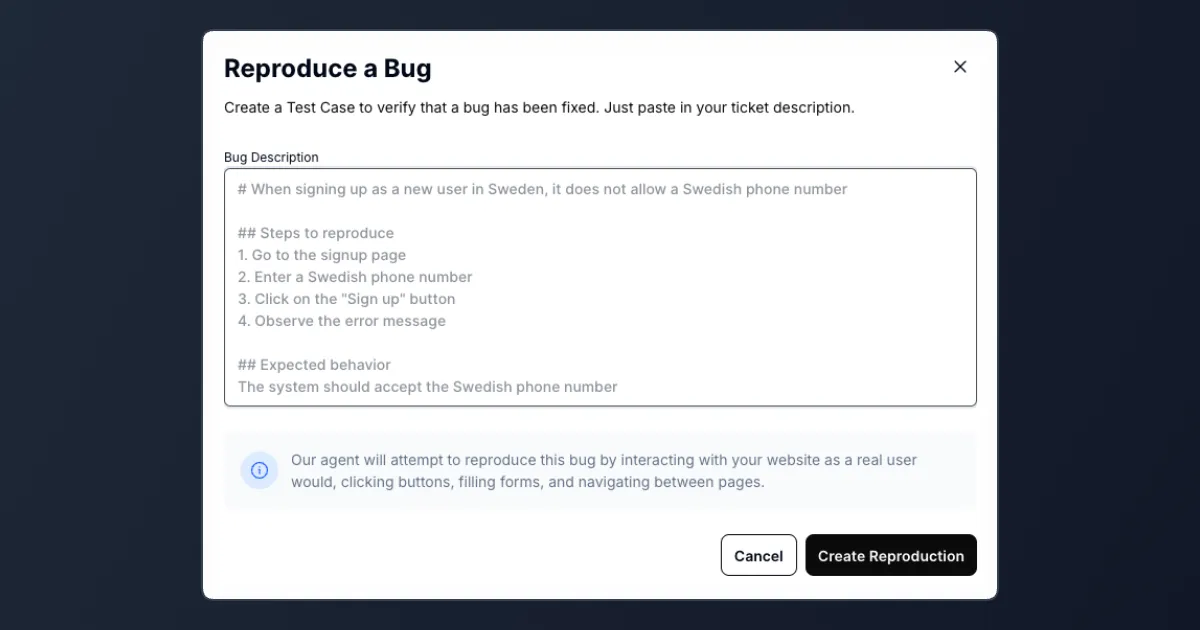
Manually reproducing issues slows everyone down—so we re-imagined the process, making it effortless and delightfully fast.
How It Works Simply describe the bug—like "Incorrect phone number in sign up doesn't give a validation message" or "No email when trying to reset password"—and let our AI take care of the rest.
- Analysis: The AI carefully reviews your bug description, checking it against existing tests and your project-specific context.
- Test Generation: It then automatically creates the perfect test case tailored precisely to reproduce your bug.
- Execution Plan: Finally, the AI builds a smart testing plan, determining exactly what's needed—such as login credentials, specific navigation steps, or special conditions—to successfully replicate the issue.
Say goodbye to repetitive bug reproductions. With our AI-powered approach, finding and fixing issues is faster, simpler, and more efficient.
E2E Testing Across Every Screen Size
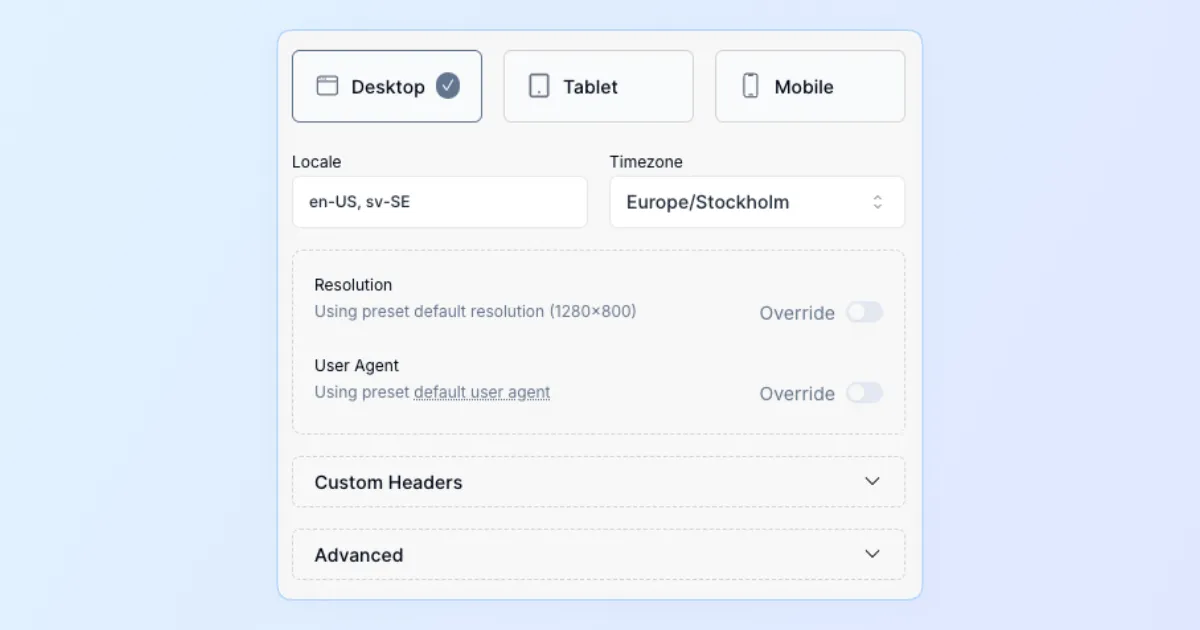
Consistent Testing Across Every Screen Size
Our customers told us testing applications across various device screens can be cumbersome—so we simplified it. Introducing Device Presets, a streamlined way to manage device-specific testing effortlessly.
Why it matters:
- Accurate Device Simulation: Quickly test your app with common presets for desktop, tablet, and mobile—complete with resolution, user agent, locale, timezone, and custom headers.
- Simple Prioritization: Device presets automatically follow a clear hierarchy—from test case revisions, through test cases and test plans, down to your project defaults.
- Centralized Management: Create, customize, and manage your presets directly from your project settings. Keep consistency across your tests while maintaining flexibility.
Preset Highlights:
- Easily select from popular resolutions like 1280×800 (desktop), 768×1024 (tablet), or 375×667 (mobile).
- Customizable locale, timezone, and HTTP headers—no more juggling manual settings for different scenarios.
- Built-in defaults and clear restrictions ensure optimal test execution speed and reliability.
Testing with different device viewports is now as simple as selecting your preset—ensuring your applications deliver a flawless experience on every screen, every time.
Test Dependency Graph

Understanding complex test setups can be challenging, especially when tests share browser states and pass information between each other. With this update, we've made it simple to visualize test dependencies and interactions clearly.
How It Works
- Visualize Dependencies: Click on the new graph icon in any previous test result to instantly see a graphical representation of your test's dependency structure.
- Easier Maintenance: Quickly identify dependencies between tests, enabling streamlined updates and efficient troubleshooting.
- Enhanced Understanding: Clearly view how browser states and data are reused and passed between test cases, offering deeper insights into your test flows.
Simply navigate to a test result and click on the graph menu to explore your test dependencies visually.
Preview Test Changes in Edit View

We've introduced a new feature that lets you preview how your changes would impact the AI agent directly within the edit view. This allows you to quickly retry specific steps without needing to rerun the entire test, saving significant time during debugging and refinement.
How It Works:
- If the AI agent clicks the wrong button or takes an unintended action, simply update your test instructions.
- Use the new "Preview" button in the tracer panel to instantly see what the agent would do differently based on your updated instructions.
Important Note:
- The preview shows the intended action but doesn't actually replay it on the website. This means you'll see precisely what the agent plans to do, but it won't perform the action again live.
Find this feature in the tracer panel within the edit view.