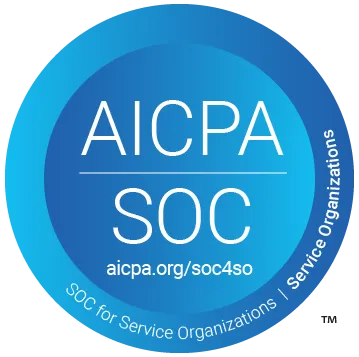
Changelog
Automatic Exploratory Testing on Pull Requests

Code reviews usually can't catch UI bugs or broken user flows—so issues slip through even when the code looks correct. We added automatic exploratory testing that runs when preview deployments are ready, catching issues before the pull request is merged in.
How It Works
- Auto-Triggered Exploration: When you open or update a pull request with a preview deployment ready, QA.tech automatically runs exploratory tests against that preview environment. Draft PRs are skipped until they're marked ready for review.
- Intelligent Issue Detection: The AI explores your PR changes autonomously, running existing tests and creating new ones if gaps are discovered. It identifies edge cases, UI issues, and unexpected behaviors that code review alone would miss—all before merging.
- PR Review Reports: Get comprehensive exploration reports posted directly as GitHub PR reviews (approve, request changes, or informational), showing discovered issues, tested flows, and recommended actions for reviewers to consider.
To enable automatic PR testing, install the GitHub App, configure your repository, set up preview deployments, and enable auto-run in your GitHub integration settings. For manual triggers on specific PRs, comment @qa.tech in the PR—perfect for testing draft PRs or when you want immediate feedback.
Redesigned Dashboard with Clear Metrics and AI Chat Access

Checking test health used to require navigating multiple pages and piecing together information. Now we added key metrics directly on your project home page and created a dedicated Insights page for deeper analytics, making it easy to spot problems and trends at a glance.
How It Works
- Dashboard Health Overview: Your project home page now shows four key metrics in a single widget: Test Results 30d (execution count), Enabled Tests, Success Rate, and Avg Duration. See a weekly trend chart right below—perfect for quick health checks.
- Dedicated Insights Page: Navigate to the Insights page for detailed analytics including pass/fail trends over time, execution time distribution, and issue tracking. The dashboard widget includes a "More Insights" link for easy access.
- Streamlined Access: Dashboard is your default view when accessing any project, providing immediate visibility into test health. Use Insights when you need to analyze trends, investigate regressions, or review issue patterns over custom date ranges.
The redesigned dashboard is now your default project view, with the Insights page available via navigation or the "More Insights" link in the metrics widget. Quick health checks happen on the dashboard; deep analysis happens in Insights.
Create New Tests With AI Chat

Want to test a new feature or check if something works? Instead of writing test cases manually, just ask the chat assistant - "Explore the checkout flow" or "Test the new search feature" - and watch it creating test cases for you, like an everything-knowing colleague who is on top of everything your app can do, your testing suite and QA strategy.
How It Works
- On-Demand Exploration: Ask the chat assistant to explore your application or specific features—for example, "Explore the checkout flow" or "Test the new search feature" - and it navigates through your app, tests user flows, and discovers potential issues without requiring manual test case creation.
- Intelligent Issue Discovery: The AI identifies edge cases, UI inconsistencies, and unexpected behaviors during exploration, providing detailed reports in the chat conversation showing what it found and why it might be problematic.
- Automatic Test Suggestions: After exploration, get AI-generated test case suggestions based on discovered flows and issues, helping you quickly convert exploratory findings into permanent regression tests.
Start exploratory testing from the chat assistant by asking it to explore your application or specific features, and receive comprehensive exploration reports with suggested tests and discovered issues.
Added SSH Tunnel Proxy to Access Dev or Staging Environments Under Firewalls

Dev and staging environments are commonly protected behind corporate firewalls, making them inaccessible to external testing tools. Now our AI agents can access even those protected environments through SSH tunnel proxies using SSH tunnel proxy.
How It Works
-
SSH Tunnel Configuration: Set up secure SSH proxy tunnels
in Project Settings → Network → SSH Tunnel Proxy, allowing QA.tech AI agents
to access internal applications through your existing SSH infrastructure.
Generate an SSH key pair directly in the UI, then add the public key to your
server's
~/.ssh/authorized_keysfile. - Enterprise-Friendly Security: Test staging environments, internal tools, and applications behind corporate firewalls using industry-standard SSH tunneling (SOCKS5 proxy). All traffic routes through your SSH server, maintaining your security posture and compliance requirements without requiring VPN infrastructure.
- Connection Testing: Use the "Test Connection" button to verify your SSH tunnel configuration before running tests. Once configured, QA.tech automatically manages tunnel connections - establishing when needed and cleaning up after test runs complete.
Configure SSH tunnel proxies in
Project Settings → Network: enable the toggle, generate SSH keys, add the public key to your server
(e.g., your-server.example.com), enter SSH host and user
credentials, test the connection, and save. Your internal applications are now
accessible for testing without exposing them to the public internet.
Create Tests via API

Manually creating tests through the UI doesn't scale for teams that want to automate test generation from their own tools and workflows—so we built a RESTful API that lets you create tests programmatically with project-specific authentication.
How It Works
-
RESTful Test Creation: Create new test cases
programmatically via POST
/api/projects/{projectUuid}/test-caseswith full control over test names, goals, dependencies, and configurations. Required fields:name,goal, andapplicationId—everything else is optional. -
Project-Specific Authentication: Secure API access using
project-specific tokens with Bearer authentication. Get your API token from
Project Settings → Integrations → API Integration, then include it in
requests as
Authorization: Bearer {your-api-token}. - CI/CD Integration: Automatically generate tests from your continuous integration pipelines, ticketing systems, or custom scripts. The API returns the created test case ID and URL, making it easy to integrate test creation into your automated development workflows.
Create tests via API from your CI/CD pipelines, ticketing systems, or custom scripts. Get your API token from Project Settings → Integrations → API Integration, then use it to programmatically create test cases with full control over names, goals, dependencies, and configurations.
Transparent Usage and Billing Metrics

Without visibility into which projects consume the most testing resources, it's hard to optimize costs or plan budgets effectively. Now you can see test case executions broken down by project and time period, making it easy to identify high-cost areas and optimize test efficiency.
How It Works
- Usage Metrics Dashboard: View test case executions broken down by project and time period in Organization Settings → Subscription → Billing Usage. See daily or monthly views with color-coded project breakdowns, making it easy to identify which projects consume the most testing resources.
- Time Period Analysis: Switch between daily and monthly views to analyze usage trends over time. Filter by specific projects to drill down into individual project consumption, helping you optimize test efficiency and make informed decisions about resource allocation.
- Project-Level Insights: Each project appears as a separate color-coded series in the usage chart, showing execution counts over your selected time period. Hover over data points to see exact execution counts per project per day or month—perfect for identifying high-cost areas and planning budgets.
View usage metrics in Organization Settings → Subscription → Billing Usage. Switch between daily and monthly views, filter by project, and export reports to track testing resource consumption across your organization.
Complete Network Request Inspection

Debugging API issues with limited visibility into request and response data wastes time guessing what went wrong—so we added full network inspection to the test tracer.
How It Works
- Full Request and Response Bodies: View complete request payloads and response data for every API call made during test execution, not just headers and status codes, giving you the complete picture of what was sent and received.
- Detailed Headers and Timing: Inspect all HTTP headers, status codes, and precise timing information for each network request, helping you identify performance bottlenecks and configuration issues.
- Comprehensive API Debugging: Filter and search through network calls, examine authentication flows, and troubleshoot failed API integrations directly in the tracer without switching to browser DevTools.
Find network inspection in your test result tracer, where you can expand any network request to see complete request/response details, headers, and timing data for thorough debugging.
Switch Between Environments Effortlessly

Manually updating URLs and configurations when switching between staging and production environments slows down testing workflows—so we added support for multiple environments per application.
How It Works
- Per-Application Environments: Define multiple environments (staging, production, development) for each application in your project, with unique URLs and configurations specific to each environment.
- One-Click Switching: Switch between environments instantly when running tests, eliminating manual URL changes and configuration updates that previously required editing test cases.
- Environment-Specific Configs: Set environment-specific authentication credentials, base URLs, and settings that automatically apply when tests run against that environment.
Configure environments in your project settings under Applications, where you can add staging, production, and custom environments with their own URLs and configurations for seamless testing across your deployment pipeline.
Test Multiple Applications from One Project

Managing separate QA.tech projects for each application creates overhead and fragments your testing workflow—so we added support for multiple applications within a single project.
How It Works
- Unified Project Management: Configure and manage multiple distinct web applications (frontend, backend, admin panel) from one central project, eliminating the need to switch between separate projects.
- Cross-Application Testing: Create tests that span multiple applications in a single flow, like testing your main app and admin dashboard together, with all results consolidated in one place.
- Simplified Reporting: View test results, metrics, and health status across all your applications in a single dashboard, making it easier to understand your overall quality posture.
Configure multiple applications in your project settings under Applications, where you can add URLs, set base paths, and manage configurations for each application independently.
Automated Testing for Preview Deployments

Catching issues after code is merged to production is too late—so we added automatic testing for preview environments on pull requests.
How It Works
- Automatic Detection: QA.tech detects preview deployments from Vercel, Netlify, and other platforms when you open or update a pull request, eliminating manual URL configuration.
- Pre-Merge Testing: Tests run automatically against your preview environment before code is merged, catching issues early in the development cycle when they're easiest to fix.
- Fast Feedback Loop: Receive instant test results directly on your pull request, enabling reviewers to verify both code quality and functional behavior before approval.
Configure preview environments in your project settings by defining URL patterns and lifecycle rules, then integrate with your GitHub workflow to enable automatic testing on every pull request.